CLIENT SIGN UP PROCESS OVERVIEW
CONTENTS
1. RYDE PARTNERS AND ROLES
1.1. DRIVING SCHOOLS
2. CLIENT ELIGIBILITY AND SUPPORT
2.1. ELIGIBILITY
2.2. CLIENT SUPPORT
3. CONFIDENTIALITY AND BOUNDARIES
4. DRIVER MENTOR SESSIONS
4.1. DRIVER MENTOR SESSIONS START AND FINISH LOCATION
5. RYDE PROVIDERS AND SUPPORT WORKERS
6. RYDE DRIVING ASSESSMENT
6.1. PROCESS FOR BOOKING A RYDE DRIVING ASSESSMENT
6.2. DEPARTMENT OF TRANSPORT – PRACTICAL DRIVING ASSESSMENT
7. LOGGING INTO RYDE
7.1. HOW TO LOG INTO RYDE
7.2. FORGOTTEN PASSWORD
7.3. FORGOTTEN EMAIL ADDRESS
7.4. UPDATING YOUR DETAILS
8. CREATING AND EDITING CLIENTS
8.1. HOW TO CREATE A NEW CLIENT PROFILE IN RYDE
8.2. HOW TO EDIT A CLIENT’S PROFILE IN RYDE
8.3. ERROR WHEN CREATING A CLIENT – LEARNER’S PERMIT NUMBER ALREADY TAKEN
9. SWITCHING USERS
9.1. SWITCHING INTO THE CLIENT’S PROFILE
9.2. SWITCHING BACK TO YOUR PROFILE FROM A CLIENT
10. USING THE RYDE SOFTWARE ON BEHALF OF A CLIENT
10.1. BOOK A SESSION ON BEHALF OF A CLIENT
11. CREDIT CODES
11.1. ABOUT CREDIT CODES
11.2. OWNERSHIP OF CREDIT CODES
11.3. PURCHASE CREDIT CODES
11.4. BULK PURCHASE CREDIT CODES
11.5. TRANSFERRING CREDIT CODES
12. SUSPENDING AND UNSUSPENDING A CLIENT
12.1. SUPPORT WORKER INITIATED CLIENT SUSPENSION
12.2. AUTOMATED CLIENT SUSPENSION
12.3. UNSUSPENSION OF A CLIENT
15. TRANSFERRING A CLIENT
15.1. TRANSFERRING A CLIENT TO ANOTHER SUPPORT WORKER
16. DELETING/ARCHIVING A CLIENT
16.1. DELETING A CLIENT
16.2. ARCHIVING A CLIENT
16.3. RETRIEVING AN ARCHIVED CLIENT
RYDE OVERVIEW
he RYDE Program provides young people the opportunity to complete their 50 hours of supervised driving experience with a volunteer Driving Mentor.
Many young people find it difficult to complete the 50 hours of driving experience now required for a Western Australian Driver’s Licence. This might be because they don’t have access to an appropriate vehicle, or a qualified person to spend all of those hours in the passenger seat. The RYDE program connects Learner Drivers with a Volunteer Mentor and automatic vehicle, so that they can achieve their Licence and all of the opportunities that come with it.
The RYDE Program is a collaborative response to the Western Australian Government’s change from 25 to 50 supervised driving hours in November 2012. This change was as a result of research showing that the main cause of novice drivers being involved in accidents was inexperience. It takes time to develop the skills and abilities needed to become a good driver, and novice driver crashes usually occur because new drivers simply make mistakes. The increase in recorded supervised driving hours provides novice drivers greater opportunity to acquire the necessary skills and develop good driving behaviour.
A side effect of these changes has been the marginalisation of young people with limited access to suitable vehicles or Mentors with which to undertake these requirements. The RYDE Program seeks to use technology in the areas of; induction, communication, bookings, payments and risk management to offer a sustainable program model. Volunteer Mentor programs delivered in the Eastern States rely on significant and continuous funding streams for continued operation. The RYDE model by comparison, leverages the in-kind support of multiple agencies specialising in specific aspects of the Program, linked by a proprietary software platform.
The RYDE Software significantly reduces the human input required to deliver the Program by automating and coordinating as many aspects as possible. It allows the burden of delivering a complex program to be shared by multiple Program Partners who possess expertise in particular areas of operation. Their activities are coordinated by the software which attempts to provide automated responses to many possible contingencies.
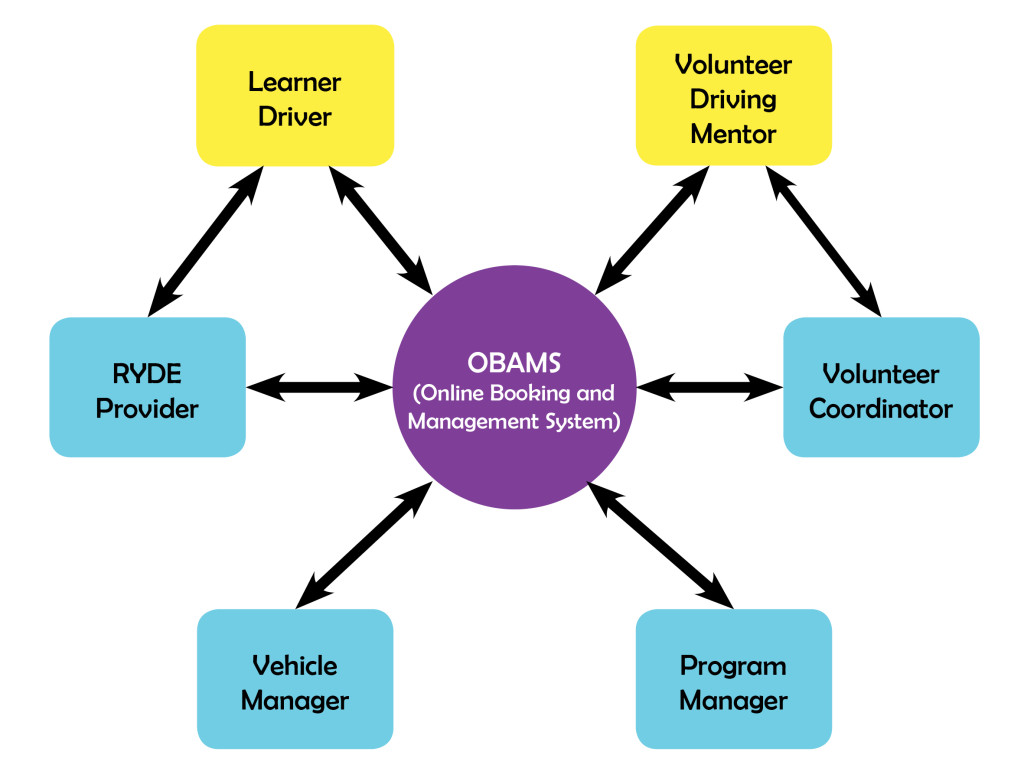
1. RYDE PARTNERS AND ROLES
Program Manager
Overall management of the RYDE program, responsible for general program operation, partner liaison and contingencies outside the scope of the software.
Volunteer Coordinator
Responsible for recruitment, screening and ongoing support of Mentors.
RYDE Shopfront Manager
Responsible for managing vehicle related issues such as servicing or repairs. Provision of program ‘Shopfront’ where Mentors and Learner Drivers meet.
RYDE Providers (for a comprehensive list, see www.ryde.org.au/providers)
A network of Youth Agencies responsible for assessment of participant eligibility, as well as their ongoing support throughout program engagement. Each Client will be assigned a Support Worker from their RYDE Provider.
1.1. Driving Schools
The RYDE Program engages a professional Driving School to undertake a RYDE Driving Assessment as outlined in section 6 of this manual.
Current Driving Schools are located on the Driving Schools tab when logged into your profile.
2. CLIENT ELIGIBILITY AND SUPPORT
2.1. Eligibility
To be eligible for the RYDE program, young people aged 16 to 25 need to be experiencing barriers to completing their compulsory ‘Log Book’ hours. This could be because they don’t have access to a suitable vehicle, or someone with 4 years’ experience to accompany them.
Young people planning to become ‘Clients’ of the RYDE program need to have completed the ‘learning to drive’ phase of the process with a professional Driving Instructor. This is to ensure that the RYDE sessions are focussed on gaining experience and honing skills.
There are no geographical boundaries to participating in the RYDE program, though Learners must be assessed for eligibility and supported by a RYDE Provider.
Learner Drivers wishing to participate in RYDE must first undertake a ‘Driving Assessment’ by the Program’s partnered Driving School. This is a condition of entry to the Program regardless of their existing level of experience.
The RYDE Program uses a current model automatic transmission vehicle for Driving Sessions. Learners are still able to gain the required experience hours in this type of vehicle even if intending to get a ‘Manual’ licence.
2.2. Client Support
Initial and continued engagement with the RYDE Program may only occur with the ongoing support of a RYDE Provider. A failure to engage with the RYDE Provider’s Support Worker may lead to a suspension or eventual cancellation of the client’s account.
The software will allow Driving Mentors to provide feedback to the Client’s Support Worker in the event that information shared with them directly affects the Client’s wellbeing or support needs.
3. CONFIDENTIALITY AND BOUNDARIES
All communication between Client and Mentor will need to be conducted through the RYDE website. Sharing phone numbers, addresses, meeting outside of RYDE sessions, or involvement in each other’s Social Media is not permitted.
Self-disclosure about the Mentor’s personal life is discouraged and physical contact between Mentor and Client is never permitted. The RYDE program does not allow Clients and Mentors to arrange to have contact with one another outside of the program and Mentors are not permitted to provide lifts to school, home or work, at the beginning or conclusion of driving sessions.
Clients need to be made aware of the limits of the Mentor’s confidentiality, and that disclosures of a concerning nature will be recorded as case notes and forwarded to the Support Worker.
4. DRIVER MENTOR SESSIONS
Driver Mentor sessions consist of 90 minute driving activities with the Client spending most of the time in control of the vehicle. Mentors will guide the Client’s on-road drills during each Session based on areas of need.
To allow for tight scheduling of Sessions, each one will commence and conclude at the Program Shopfront. Cancellations by the Shopfront Manager will result in automated SMS communication with the Client and a refund of Credit Codes.
Clients need to arrive at their scheduled Sessions on time, and those arriving late may have shortened Sessions as long as the Mentor has waited on site. Clients are required to wear appropriate footwear and must present a current Learner’s Permit prior to the session.
4.1. Driver Mentor Sessions Start and Finish Location
All Driver Mentor Sessions start and finish at the RYDE Shopfront, the Bassendean Memorial Library, located at 46 Old Perth Rd, Bassendean WA 6054.
The Bassendean Memorial Library is located just 200 metres from the Bassendean Train Station and Bus Terminal allowing for Clients to easily access the RYDE Shopfront.
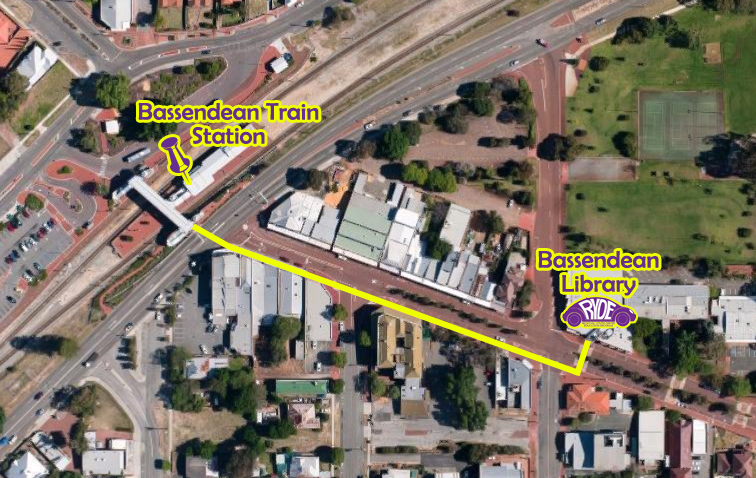
5. RYDE PROVIDERS AND SUPPORT WORKERS
RYDE Providers are a network of agencies that work with the target Client group and are a referral point for Leaner Drivers to engage with the RYDE Program.
The Support Worker’s role is to:
- advertise the program to the public or within its internal programs
- assess potential Clients for program eligibility
- assist Clients to access and use the RYDE Program Software
- monitor case notes submitted by volunteer Driving Mentors via email and provide Client Support where necessary.
- respond to ‘No Shows’ by the Client
All Support Workers are linked to a RYDE Provider.
6. RYDE DRIVING ASSESSMENT
Learner Drivers wishing to participate in RYDE must first undertake a ‘Driving Assessment’ by the Program’s partnered Driving School. This is a condition of entry to the Program regardless of their existing level of experience.
Driving Schools are listed in section 1.1
Clients will not be able to book driving session until they have undertaken and received a positive driving assessment.
Clients must have a profile on the RYDE Software before undertaking the assessment.
6.1.Process for booking a RYDE Driving Assessment
- Assess the potential Client for eligibility
- Create a profile for the Client as described in section 8
- With the Client, contact a Driving School listedon the Drving Schools Tab to book a driving assessment.
- Ensure that you inform them you would like a RYDE Assessment for a Client
6.2.Department of Transport – Practical Driving Assessment
If a Client has undertaken and passed a Practical Driving Assessment with the Department of Transport and can provide evidence then they are exempt from undertaking a RYDE Driving Assessment.
- Assess the potential Client for eligibility
- Create a profile for the Client as described in section 8
- Provide evidence of Department of Transport – Practical Driving Assessment to the RYDE Program Manager.
7. LOGGING INTO RYDE
7.1. How to log into RYDE
- Go to the RYDE website ryde.org.au
- Click on the Login button in the top right hand corner
- You will be redirected to the ‘RYDE login’ screen
- Enter your email address and password
- Click the blue Login button
- If your password and email are correct you will be logged into RYDE
- If your email and/or password are incorrect an error message will appear and you will need to check the email and password are correct and enter them again
7.2. Forgotten password
- Click on the Forgot Your Password? link next to the blue login button
- Enter your email address and click the blue Send Password Reset Link button
- An email will be sent to you with a web link
- Click on the link and your web browser will open
- Enter your email address in the ‘Email Address’ box
- Enter your new password in the ‘Password’ box
- Confirm your password
- Click the blue Reset Password button
- Your new password will have been updated and you will be logged into RYDE
7.3. Forgotten email address
If you have forgotten your email address please contact the RYDE Program Manager who will be able to reset it or remind you of it
7.4.Updating Your Details
If you need to update your email address or change your password, do the following:
- Log in using your old credentials as described in section 1.1
- Click on the My Account Tab
- Edit the details you wish to change
- If you do not want to change your password, leave it blank
- Click the blue Update My Account button
8. CREATING AND EDITING CLIENTS
8.1.How to create a new Client profile in RYDE
- Once logged in, click the Clients tab in the menu bar
- Click the blue Create New Client
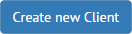 button
button - You will open the ‘Create Client’ screen
- Enter all of the Client’s details in the appropriate fields
- Clients must have a valid mobile number, email and Learner’s Permit
- Discuss the RYDE Terms and Conditions with the Client
- As part of their involvement with the RYDE Program, Clients will need to agree to a set of Term and Conditions of Participation. As the Support Worker, you should discuss each point with the Client.
- Check the box confirming their acceptance of these Terms and Conditions
- Click the blue Create Client button
The Terms and Conditions are:
As a participant within the RYDE Program I will:
- inform the Driving Mentor of any issues which may impair my ability to drive the RYDE vehicle
- make every effort to attend Driving Sessions on time
- commit to following all driving related instructions issued by the Driving Mentor
- wear appropriate footwear for safe vehicle operation
- agree to not exchange personal contact details with Driving Mentors, including social media
- provide feedback to my Support Worker, or through the RYDE website regarding any issues experienced within the program
- stay in contact with my Support Worker during my time within the RYDE Program
- be aware that information which I disclose to Driving Mentors may be passed on to my Support Worker if it causes concern
8.2. How to edit a Client’s profile in RYDE
- Click the Clients tab in the menu bar.
- Click the green Edit Client
 button in the Actions column for a particular Client
button in the Actions column for a particular Client - You will open the ‘Update Client’ screen
- Edit any fields which require changing
- Click the blue Update Client button
8.3. Error when Creating a Client – Learner’s Permit Number already taken
If your Client has already been involved with the RYDE Program the software will not allow a new profile to be created as a Learner’s Permit Number can only be used once.
If an error message stating the learner’s permit number has already been taken appears when you are creating a new client, you will need to contact the RYDE Program Manager who will be able to reactivate the Client.
9. Switching Users
9.1. Switching into the Client’s profile
- Click the Clients tab in the menu bar
- Click the blue Login as Client
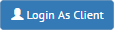 button in the ‘Actions’ column for that particular Client
button in the ‘Actions’ column for that particular Client - You will now be using the software as the Client and open at the Client’s home screen
9.2. Switching back to your profile from a Client
- Locate the name of the Client on the right of the menu bar
- Click the Client’s name and choose Switch back to (Your Name)
10. USING THE RYDE SOFTWARE ON BEHALF OF A CLIENT
10.1.Book a Session on behalf of a Client
- Switch to a particular Client as described in 9.1
- Click the Book and Manage Sessions tab in the menu bar
- This month’s calendar will appear with the currently viewed date highlighted with a blue circle. Days where there are available sessions are shown with a green circle
- Use the blue ‘month’ arrows
 to navigate to future months
to navigate to future months - Click on a particular date, and dependent on the screen size, available sessions will be shown on the right or below the calendar
- To find out more about Mentors, click on their ‘Mentor info’ button
- To book one of the RYDE sessions, simply click on an available timeslot and confirm that you wish to book this session
- The RYDE software will automatically enter a credit code from your list of codes. If there is no code in the box, you will need to purchase more
- Once the booking is complete, you will receive an automated Text Message and an email as confirmation.
- Any sessions you have already booked will now be ‘orange’ on your calendar.
11. CREDIT CODES
11.1. About Credit Codes
RYDE allows Clients to access and book Sessions within the calendar once they have purchased Credit Codes. To allow the system to remain generally automated, the methods of purchasing these Codes is via Credit/Debit Card or PayPal. If Clients experience difficulty accessing these payment methods, they should discuss the issue with their Support Worker who may be able to facilitate payment.
RYDE Providers may bulk purchase Credit Codes using other methods and on-sell or distribute them as they see fit.
A $15 administration fee for each Credit Code is set so as to typically not present a barrier to participation in the Program, while allowing RYDE to recover some of its costs such as fuel, maintenance and insurance. This fee seeks to aid and demonstrate the sustainability of the Program model, as well as placing a ‘value’ on the volunteer and in kind contributions involved in its operation.
Credit Codes are forfeited if Clients fail to show up at scheduled Sessions or cancel within 24 hours of a Session.
11.2. Ownership of Credit Codes
A Support Worker has the ability from within the RYDE software to purchase Credit Codes. Whist a Credit Code may be purchased by a particular Support Worker they can be used by any other Support Workers from the same RYDE Provider. Details on how to purchase Credit Codes are outlined below.
11.3. Purchase Credit Codes
- Click the Credit Codes tab in the menu bar
- Click the green Purchase more codes
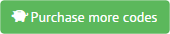 button
button - Choose the number of Codes you wish to purchase in the ‘Number of Codes’ field
- Click the orange Pay by Credit Card, Debit Card or PayPal button
- Complete all relevant payment details
11.4. Bulk purchase Credit Codes
RYDE Providers may bulk purchase Credit Codes by using the above method or via invoice or eft transaction by contacting the Program Manager. This option is only available if purchasing 10 or more Credit Codes.
11.5. Transferring Credit Codes
Support Workers may transfer a Credit Code to a Client they are supporting. This could be for any number of reasons and is at the discretion of the Support Worker. To do this:
- Click the Credit Codes tab in the menu bar
- Click the blue Transfer Credit Codes
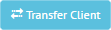 button
button - Click in the ‘Amount to transfer’ field and select the number of Credit Codes to transfer
- Click in the ‘Client’ field and select the Client you wish to transfer the codes to
- Click the blue Transfer Codes button
- Confirm that you are sure you want to transfer the codes to the client by clicking OK
NOTE: Once you have clicked OK this cannot be undone and the codes will belong to the client.
12. SUSPENDING AND UNSUSPENDING A CLIENT
12.1. Support Worker Initiated Client Suspension
- After logging in, click on the Client tab in the menu bar
- From your list of Clients, locate the Client whose account you wish to suspend
- Click on the red Suspend Client
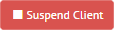 button in the actions column
button in the actions column - Confirm that you want to suspend the Client by clicking OK on the pop-up
- The Client will be successfully suspended and any and all future bookings in the RYDE software will be cancelled and refund Credit Codes issued.
- The Client will receive an SMS and email notifing them of the suspension
- An email confirming the suspension will be sent to the Support Worker
12.2.Automated Client Suspension
The RYDE Program has inbuilt parameters that will cause a Client to be automatically suspended if they are met. These two parameters are detailed in section 13 and 14 of this manual.
12.3. Unsuspension of a Client
Only the Program Manager has the ability to unsuspend a Client.
The suspension may be lifted via consultation between the Support Worker and Program Manager.
13. CLIENT NO SHOWS
Clients are expected to arrive for their scheduled Driving Sessions on time. If a Client does not turn up for their session it will count as a ‘no show’. This will lead to the forfeit of that session’s Credit Code.
If a Client misses a booked session, the Support Worker will be advised by email. When this occurs the Support Worker will need to make contact with the Client to discuss strategies to improve future attendance and reinforce the requirement to cancel a session if they are unable to attend. The RYDE Program relies on volunteer staff and non attendance threatens the viability of this model.
If a Client is a ‘no show’ at 3 sessions within a 6 month period, the RYDE Program will automatically suspend their account and notify their Support Worker by email.
Upon suspension any and all future bookings in the RYDE software will be cancelled and refund Credit Codes issued.
The suspension may be lifted via consultation between the Support Worker and Program Manager.
14. CLIENT CANCELLATIONS
Clients may choose to cancel existing booked Sessions.
If the Client has cancelled with greater than 24 hours’ notice, they will receive a refunded Credit Code. Cancellations within 24 hours of the Driving Session will lead to a forfeit of that Credit Code.
In the unlikely situation whereby a Client books and cancels 12 Sessions within a 3 month period, their account will be suspended and their Support Worker notified.
Upon suspension any and all future bookings in the RYDE software will be cancelled and refund Credit Codes issued.
The suspension may be lifted via consultation between the Support Worker and Program Manager.
15. TRANSFERRING A CLIENT
15.1. Transferring a Client to another Support Worker
- After logging in, click on the Client tab in the menu bar
- From your list of Clients, locate the Client whose account you wish to transfer
- Click on the light blue Transfer Client
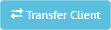 button in the ‘actions’ column
button in the ‘actions’ column - From the drop down menu, choose the Support Worker you wish to transfer the Client to
- Click the blue Transfer button and the Client will be successfully transferred
16. DELETING/ARCHIVING A CLIENT
16.1. Deleting a Client
The RYDE Program does not allow any Clients to be deleted from the database. A Client can be archived by using the method described in the following subsection.
16.2. Archiving a Client
- Click on the Clients tab in the menu bar
- From your list of Clients, locate the Client whose account you wish to archive
- Click on the red Archive Client
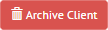 button in the actions column
button in the actions column - Confirm that you want to archive the Client by clicking OK on the pop-up and the Client will be successfully archived.
16.3. Retrieving an archived Client
A Client can only be retrieved from the archive by the Program Manager. If you need to un-archive a Client please contact the Program Manager.
17. PROVIDING FEEDBACK
Feedback on any aspect of the program can be provided to the RYDE Program Manager by emailing admin@ryde.org.au or by calling the number listed in part 1 of this manual.
Clients can provide feedback by login into their account and clicking on the ‘Feedback/Issue’ tab. Any feedback entered via this method goes directly to the RYDE Program Manager to review and action as necessary.
18. GLOSSARY
Accidents: Driving related mishaps resulting in injury, vehicle or property damage
Client: Learner Driver aged 16-25 participating in the RYDE Program
Credit Code: A unique code which represents paid credit used to access Driving Sessions
Driving Assessment: On road assessment with designated professional Driving Schools to determine Client readiness for Mentor Driving Sessions
Driving Mentor: Volunteers who accompany Clients during RYDE Driving Sessions
Driving Notes: Practical notes submitted to RYDE software by the Driving Mentor which outline issues or weaknesses observed during a Driving Session
Driving Session: 90 minute guided sessions undertaken by a Client and supervised by a Driving Mentor
Incidents: Negative behavioural events involving the Client and/or other parties
No Show: An instance where the Client has failed to attend a scheduled Driving Session
OBAMS: Online Booking And Management System. This is the software that runs the RYDE Program
Program Manager: Agency responsible for overall coordination and management of the RYDE Program
RYDE Profile: Compulsory information which allows the RYDE Program to coordinate communication, payments and feedback functions
RYDE Provider: An agency responsible for assessment of Client eligibility, as well as their ongoing support throughout program engagement
RYDE Shopfront: Location where Driving Mentors and Clients meet up to commence and conclude sessions
RYDE Shopfront Manager: Agency responsible for managing vehicle related issues such as servicing or repairs. Responsible for determining vehicle availability
Support Notes: Notes forwarded to the Client’s Support Worker regarding disclosures made to the Driving Mentor that are not driving related
Support Worker: Worker within a RYDE Provider responsible for assessing eligibility and providing ongoing support to Clients
Suspension: A situation where the Client is unable to access the RYDE software until an outstanding issue is resolved with their Support Worker
Volunteer Coordinator: Agency responsible for recruitment, screening and ongoing support of Driving Mentors

