CONTENTS
2. DRIVING MENTOR SESSIONS
2.1. Driving Session Start and Finish Location
3. LOGGING INTO RYDE
3.1. How to log into RYDE
3.2. Forgotten password
3.3. Forgotten email address
3.4. Updating your details
4. MANAGING A VEHICLE
4.1. Updating the vehicle details
5. MANAGING RYDE DRIVING SESSIONS
5.1. Creating a single driving session
5.2. Creating multiple driving session at once
5.3. Removing or cancelling a session
6.1. Editing vehicle damage
6.2. Archiving vehicle damage7. RYDE KIT & CONTINGENCY PACK8. UPCOMING SESSIONS
8.1. Producing a list of upcoming sessions9. MENTOR AND CLIENT NO SHOWS
9.1. Mentor No Shows
9.2. Client No Shows10. VEHICLE SECURITY11. PROVIDING FEEDBACK12. GLOSSARY
RYDE OVERVIEW
The RYDE Program provides young people the opportunity to complete their 50 hours of supervised driving experience with a volunteer Driving Mentor.
Many young people find it difficult to complete the 50 hours of driving experience now required for a Western Australian Driver’s Licence. This might be because they don’t have access to an appropriate vehicle, or a qualified person to spend all of those hours in the passenger seat. The RYDE program connects Learner Drivers with a Volunteer Mentor and automatic vehicle, so that they can achieve their Licence and all of the opportunities that come with it.
The RYDE Program is a collaborative response to the Western Australian Government’s change from 25 to 50 supervised driving hours in November 2012. This change was as a result of research showing that the main cause of novice drivers being involved in accidents was inexperience. It takes time to develop the skills and abilities needed to become a good driver, and novice driver crashes usually occur because new drivers simply make mistakes. The increase in recorded supervised driving hours provides novice drivers greater opportunity to acquire the necessary skills and develop good driving behaviour.
A side effect of these changes has been the marginalisation of young people with limited access to suitable vehicles or Mentors with which to undertake these requirements. The RYDE Program seeks to use technology in the areas of; induction, communication, bookings, payments and risk management to offer a sustainable program model. Volunteer Mentor programs delivered in the Eastern States rely on significant and continuous funding streams for continued operation. The RYDE model by comparison, leverages the in-kind support of multiple agencies specialising in specific aspects of the Program, linked by a proprietary software platform.
The RYDE Software significantly reduces the human input required to deliver the Program by automating and coordinating as many aspects as possible. It allows the burden of delivering a complex program to be shared by multiple Program Partners who possess expertise in particular areas of operation. Their activities are coordinated by the software which attempts to provide automated responses to many possible contingencies.
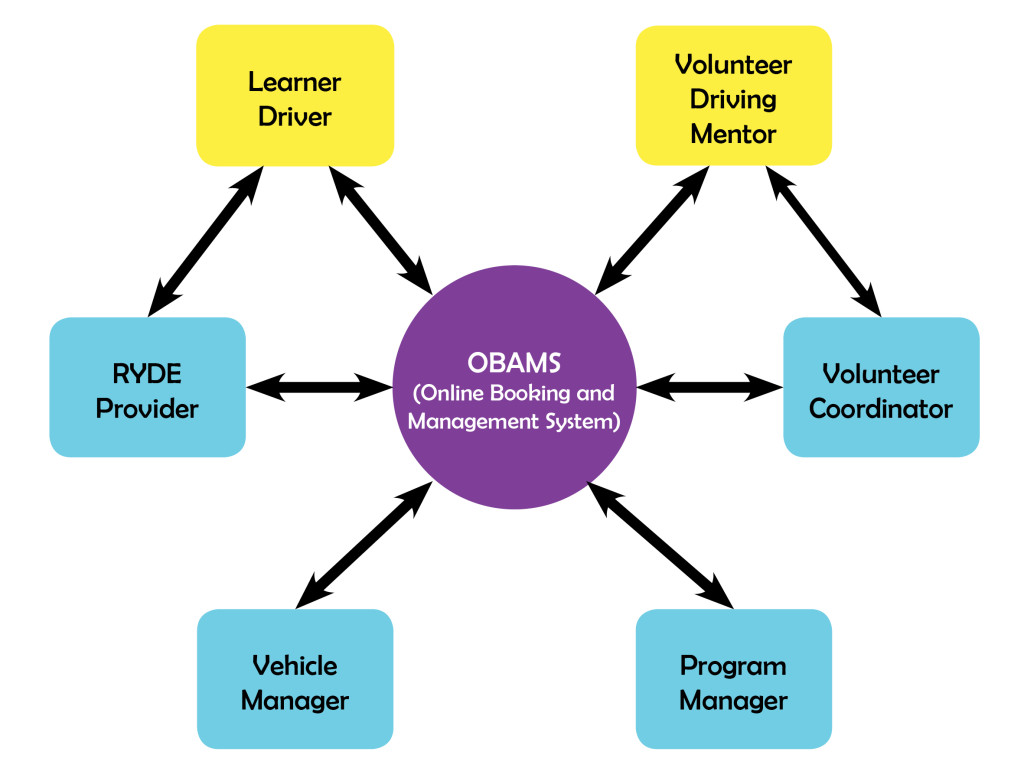
1. RYDE PARTNERS AND ROLES
Program Manager
Overall management of the RYDE program, responsible for general program operation, partner liaison and contingencies outside the scope of the software.
Volunteer Coordinator
Responsible for recruitment, screening and ongoing support of Mentors.
RYDE Shopfront Manager
Responsible for managing vehicle related issues such as servicing or repairs. Provision of program ‘Shopfront’ where Mentors and Learner Drivers meet.
RYDE Providers (for a comprehensive list, see www.ryde.org.au/providers)
A network of Agencies responsible for assessment of participant eligibility, as well as their ongoing support throughout program engagement. Each Client will be assigned a Support Worker from their RYDE Provider.
Professional Driving Schools
The RYDE Program engages a professional Driving School to undertake a RYDE Driving Assessment prior to the Client being able to book RYDE Driving Sessions.
2. DRIVER MENTOR SESSIONS
Driver Mentor sessions consist of 90 minute driving activities with the Client spending most of the time in control of the vehicle. Mentors will guide the Client’s on-road drills during each Session based on areas of need.
To allow for tight scheduling of Sessions, each one will commence and conclude at the RYDE Shopfront. Cancellations by the Shopfront Manager will result in automated SMS communication with the Client and a refund of Credit Codes.
Clients are expected to arrive at their scheduled sessions on time, and those arriving late may have shortened Sessions as long as the Mentor has waited on site. Clients are required to wear appropriate footwear and must present a current Learner’s Permit to the prior to the session.
2.1. Driver Mentor Sessions Start and Finish Location
For RYDE Bassendean, all Driver Mentor Sessions start and finish at the RYDE Shopfront, the Bassendean Memorial Library, located at 46 Old Perth Rd, Bassendean WA 6054.
The Bassendean Memorial Library is located just 200 metres from the Bassendean Train Station and Bus Terminal allowing Clients to easily access the RYDE Shopfront.
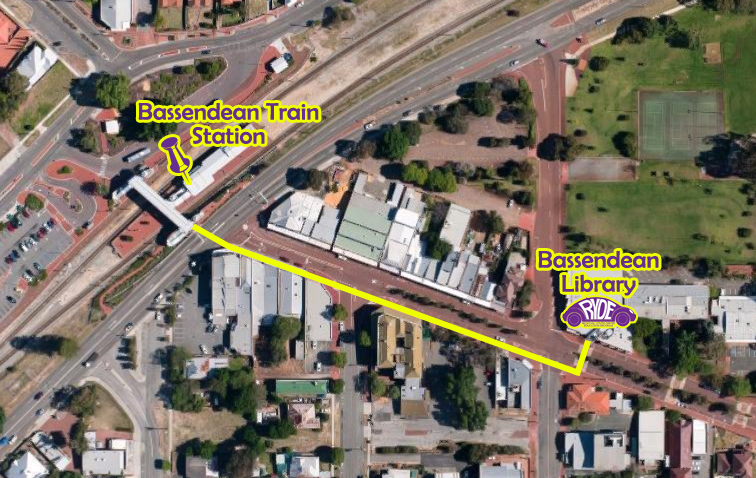
3. LOGGING INTO RYDE
3.1. How to log into RYDE
- Go to the RYDE website ryde.org.au
- Click on the Login button in the top right hand corner
- You will be redirected to the ‘RYDE login’ screen
- Enter your email address and password
- Click the blue Login button
- If your password and email are correct you will be logged into RYDE
- If your email and/or password are incorrect an error message will appear and you will need to check the email and password are correct and enter them again
3.2. Forgotten password
- Click on the Forgot Your Password? link next to the blue login button
- Enter your email address and click the blue Send Password Reset Link button
- An email will be sent to you with a web link
- Click on the link and your web browser will open
- Enter your email address in the ‘Email Address’ box
- Enter your new password in the ‘Password’ box
- Confirm your password
- Click the blue Reset Password button
- Your new password will have been updated and you will be logged into RYDE
3.3. Forgotten email address
If you have forgotten your email address please contact the RYDE Program Manager who will be able to reset it or remind you of it
3.4. Updating Your Details
If you need to update your email address or change your password, do the following:
- Click on the My Account Tab
- Edit the details you wish to change
- If you do not want to change your password, leave it blank
- Click the blue Update My Account button
4. MANAGING A VEHICLE
Each RYDE Shopfront will have a vehicle or multiple vehicles assigned to it that is used by the RYDE Program.
4.1. Updating the Vehicle Details
If you need to update the name of the vehicle or its registration number this can be done by:
- Click on the Vehicles Tab
- From the list, locate the vehicle that you want to edit and click on the Edit link
- Enter the new name of the Vehicle, this will appear on the calendar that the RYDE Driving Mentor, Client, Shopfront Manager and Program Manager see.
- Enter the new vehicle registration number
- Click the blue Update Vehicle button
5. MANAGING RYDE DRIVING SESSIONS
A responsibility of the RYDE Shopfront Manager is to oversee the RYDE Calendar by making the vehicle available for Driving Mentors and Clients to book sessions. All sessions should be within the normal opening hours of the RYDE Shopfront.
Making sessions available and cancelling them can be done a number of ways. These are detailed below.
5.1. Creating a single driving session
- Click on the Book and Manage Sessions tab
- Use the left and right button towards the top of the calendar to navigate to the desired day
- Click the desired time and day when you wish to create a session
- A dialoge box will appear confirming that the session has been created, click OK.
- The screen will refresh and the session will have been create
- An error may occur if the session that is being created is within half an hour of another session.
5.2. Creating multiple driving session at once
Built into the RYDE Software is the ability to create a week’s worth of sessions at once. The system will delete all overlapping sessions and replace them with the template so tread carefully. The template is based on the Shopfront opening hours and will allow for the maximum possible sessions.
- Click on the Vehicles tab
- Locate the desired vehicle to populate the multiple sessions for
- Click on the ‘Populate Future Sessions’ link
- Choose the first day of the week from the date picker, this would generally be a Monday.
- Click the blue Populate Sessions button.
- You will be taken to the newly created sessions.
- This method of creating sessions does not take into consideration any public holidays. These will need to be removed from the calendar using the method outlined below if the RYDE Shopfront will be closed.
5.3. Removing or cancelling a session
From time to time there may be a need to remove or cancel a session. This could be due to an issue with the car, regular vehicle servicing or the RYDE Shopfront has changed its opening hours for the day. If a Client has booked into the session and it is then cancelled, the RYDE Software will automatically advise them and the Driving Mentor that the session has been cancelled. If there is a reported issue with the vehicle you may be required to cancel more than one session. To cancel or remove a session do the following:
- Click on the Book and Manage Sessions tab
- Locate the session you wish the cancel
- Click on the session
- Click the red Cancel this session button
- Confirm that you wish to cancel the session by click OK.
- To cancel another session, repeat steps 2 to 5.
6. VEHICLE DAMAGE AND MECHANICAL ISSUES
At the beginning of each session, the Driving Mentor conducts an inspection of the vehicle and reports any new damage. The Mentor also has the opportunity to report an vehicle damage during the session should it occur. At the time of reporting damage the Driver Mentor is required to state whether the Vehicle is roadworthy.
When damage is reported this is automatically emailed to the Shopfront Manager. The Shopfront Manager should complete any necessary paperwork required by the vehicle owner, e.g.: Local Government Incident Report.
The Shopfront Manager in consultation with the Program Manager and the Local Government’s Fleet or Vehicle Manager should determine when and if the car will be repaired if it still roadworthy, i.e.: a dent or scratch on a panel.
If the vehicle is reported as unroadworthy then the Shopfront Manager should make a determination as to how many future sessions are cancelled based on the damage.
From time to time, the vehicle may experience mechanical issues. If this occurs the Shopfront Manager should make a determination as to how many future sessions are cancelled.
6.1. Editing vehicle damage
If you need to edit the damage that has been reported against the vehicle this can be done by:
- Click on the Vehicles tab
- Locate the vehicle with the damage you wish to edit
- Click on the ‘View Damage‘ link, and a list of recorded damage will be displayed.
- Click on the blue Edit
 button.
button. - A text editor will open where you can edit the original text entered by the Driving Mentor
- Click the blue Update Damage button to save the changes.
6.2. Archiving vehicle damage
When the reported damage has been repaired it should be archived so as to not cause confusion for any future Driving Mentors. This can be done by:
- Click on the Vehicles tab
- Locate the vehicle with the damage you wish to archive
- Click on the ‘View Damage‘ link, and a list of recorded damage will be displayed.
- Click on the red Archive
 button on the damage you wish to archive.
button on the damage you wish to archive. - Confirm you wish to archive the damage
7. RYDE KIT & CONTINGENCY PACK
The RYDE Kit is given to the Driving Mentor prior to each session. The Kit contains the vehicle keys, an iPad and a Contingency Pack.
The Shopfront Manager should ensure that this is returned after each session and check the Contingency Pack has not been opened.
If the the Contingency Pack has been opened a new one will need to be created.
The Contingency Pack contains $100 and a Transperth SmartRider loaded with $20 credit. If the money in the pack has been used the the Driving Mentor should provide receipts totaling the value used. This should only be used for fuel or taxis in an emergency situation.
8. UPCOMING SESSIONS
8.1. Producing a list of upcoming sessions
The Shopfront Manager can view a list of upcoming booked sessions by clicking on the Sessions tab.
- Click on the vehicles tab
- Locate the vehicle with the damage you wish to edit
9. MENTOR AND CLIENT ‘NO SHOWS’
9.1. Mentor ‘No Shows’
If a Mentor does not show up for a booked session the Shopfront Manager should:
- Click on the Sessions tab
- Click the red No Show
 button
button - The Client and Mentor will be sent an SMS advising that the No Show has been recorded.
- The Client is able to wait and still undertake their session if the Mentor shows up
- An email will be sent to the Volunteer Coordinator advising that the Mentor didn’t attend the booked session or was late.
9.2. Client ‘No Shows’
If a Client does not show up for a booked session then the Driving Mentor should log in using their credentials an push the No Show button on their Upcoming Sessions List. The Shopfront Manager should not do anything.
10. VEHICLE SECURITY
Overnight security of the vehicle is important. For RYDE Bassendean the established process is to lock the vehicle in the cage under the library building each night. The Shopfront Manager should ensure this occurs at the end of each day if the vehicle has been used.
11. PROVIDING FEEDBACK
Feedback on any aspect of the program can be provided to the RYDE Program Manager by emailing admin@ryde.org.au.
12. GLOSSARY
Accidents: Driving related mishaps resulting in injury, vehicle or property damage
Client: Learner Driver aged 16-25 participating in the RYDE Program
Credit Code: A unique code which represents paid credit used to access Driving Sessions
Driving Assessment: On road assessment with designated professional Driving Schools to determine Client readiness for Mentor Driving Sessions
Driving Mentor: Volunteers who accompany Clients during RYDE Driving Sessions
Driving Notes: Practical notes submitted to RYDE software by the Driving Mentor which outline issues or weaknesses observed during a Driving Session
Driving Session: 90 minute guided sessions undertaken by a Client and supervised by a Driving Mentor
Incidents: Negative behavioural events involving the Client and/or other parties
No Show: An instance where the Client has failed to attend a scheduled Driving Session
OBAMS: Online Booking And Management System. This is the software that runs the RYDE Program
Program Manager: Agency responsible for overall coordination and management of the RYDE Program
RYDE Profile: Compulsory information which allows the RYDE Program to coordinate communication, payments and feedback functions
RYDE Provider: An agency responsible for assessment of Client eligibility, as well as their ongoing support throughout program engagement
RYDE Shopfront: Location where Driving Mentors and Clients meet up to commence and conclude sessions
RYDE Shopfront Manager: Agency responsible for managing vehicle related issues such as servicing or repairs. Responsible for determining vehicle availability
Support Notes: Notes forwarded to the Client’s Support Worker regarding disclosures made to the Driving Mentor that are not driving related
Support Worker: Worker within a RYDE Provider responsible for assessing eligibility and providing ongoing support to Clients
Suspension: A situation where the Client is unable to access the RYDE software until an outstanding issue is resolved with their Support Worker
Volunteer Coordinator: Agency responsible for recruitment, screening and ongoing support of Driving Mentors
